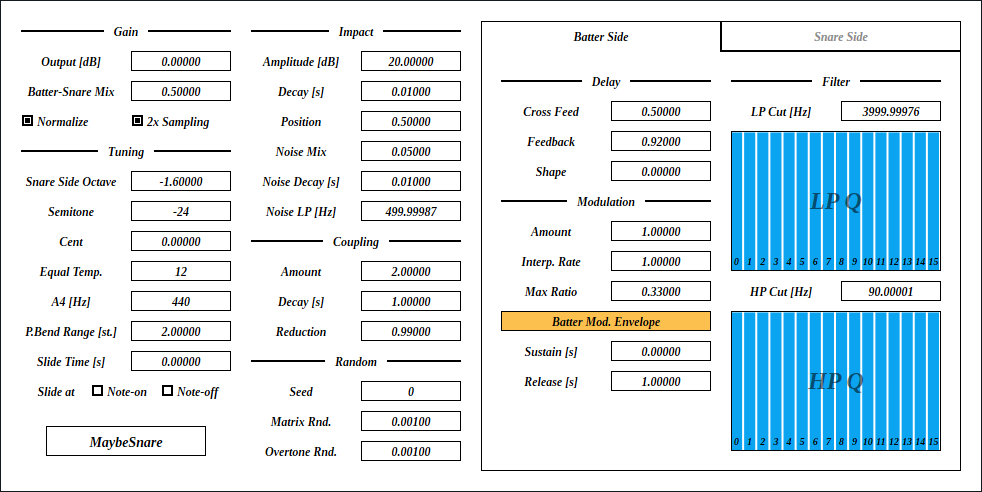
Update: 2025-08-30
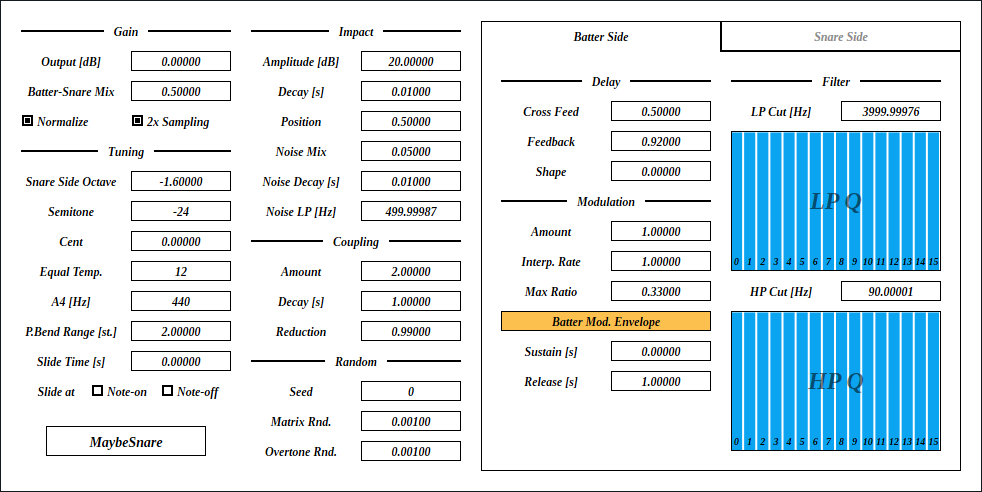
MaybeSnare is a synthesizer that resembles sound of snare drum. This is basically 2 MembraneSynth coupled by cross feedback. Snare wire is not included. However, the noise of modulation adds rattling texture similar to snare wire.
full - VST 3 (github.com) macOS - VST 3 (github.com) full package contains following builds.
Linux build is built on Ubuntu 24.04. If you are using distribution other than Ubuntu 24.04, plugin will not likely to run. In this case, please take a look at build instruction.
macOS package is recommended for macOS user. I can’t
purchase Apple Developer Program, therefore installation requires a
workaround to bypass Gatekeeper. Details of workaround are written in
Installation -> macOS Specific
section.
Feel free to contact me on GitHub
repository or ryukau@gmail.com.
You can fund the development through paypal.me/ryukau.
Move *.vst3 directory to:
/Program Files/Common Files/VST3/ for Windows.$HOME/.vst3/ for Linux./Users/$USERNAME/Library/Audio/Plug-ins/VST3/ for
macOS.DAW may provides additional VST3 directory. For more information, please refer to the manual of the DAW.
Notice: Some plugins don’t have presets provided by Uhhyou Plugins.
Presets are included in the plugin package linked at the top of this page. To install presets, follow the steps below.
presets directory placed in extracted
package.Uhhyou directory into an OS specific preset
directory (see below).Below is a list of preset directories for each OS.
/Users/$USERNAME/Documents/VST3 Presets$HOME/.vst3/presets/Users/$USERNAME/Library/Audio/PresetsPreset directory name must be the same as the plugin. If preset directory does not exist, create it.
If DAW doesn’t recognize the plugin, try installing C++
redistributable (vc_redist.x64.exe). Installer can be
found in the link below.
On Ubuntu 24.04, those packages are required.
sudo apt install libxcb-cursor0 libxkbcommon-x11-0If DAW doesn’t recognize the plugin, take a look at
Package Requirements section of the link below and make
sure all the VST3 related package is installed.
REAPER on Linux may not recognize the plugin. A workaround is to
delete a file ~/.config/REAPER/reaper-vstplugins64.ini
and restart REAPER.
Important: full package is not
confirmed working. When using full, try removing
following files.
Contents/Resources/DocumentationContents/x86_64-linuxContents/x86_64-winmacOS package doesn’t contain above files. Also, all
packages are in “ad-hoc signing” state set by codesign
command.
When trying to run plugin first time, following message may appear on macOS.
<PluginName>.vst3 is damaged and can't be opened. You should move it to the Trash.In this case, open terminal and try running one or both of
following command to unzipped .vst3 directory. Replace
/path/to/PluginName.vst3 according to your install
location.
xattr -rd com.apple.quarantine /path/to/PluginName.vst3
xattr -rc /path/to/PluginName.vst3Plugin may be considered as unsigned/un-notarized application. In this case, open System Preferences, go to Security & Privacy → General, then click the Open Anyway button. The offcial Apple help page linked below has screenshots for the procedure. See “If you want to open an app that hasn’t been notarized or is from an unidentified developer” section.
If the plugin is still not working, try changing install location
to /Library/Audio/Plug-ins/VST3/ or
/Users/$USERNAME/Library/Audio/Plug-ins/VST3/ whichever
still haven’t tried.
If all the above methods do not work, try following the steps below.
sudo spctl --master-disable.Beware that steps above degrades security of your system. To revert the settings, follow the steps below.
sudo spctl --master-enable.codesignNote This section may not relevant to
macOS packages. However it’s not verified. (GitHub
issue)
To use full package, following command might be
used.
sudo codesign --force --deep -s - /path/to/PluginName.vst3codesign might not be available without installing Xcode.
At first time, create color config file to:
/Users/USERNAME/AppData/Roaming/UhhyouPlugins/style/style.json
on Windows.$XDG_CONFIG_HOME/UhhyouPlugins/style/style.json on
Linux.
$XDG_CONFIG_HOME is empty, make
$HOME/.config/UhhyouPlugins/style/style.json./Users/$USERNAME/Library/Preferences/UhhyouPlugins/style/style.json
on macOS.style.json will be loaded for each time a plugin
window opens.
Several color themes are available on the link below. To use, copy
the text to style.json.
Below is an example of style.json.
{
"guiScale" : 1 ,
"fontFamily" : "Tinos" ,
"fontBold" : true ,
"fontItalic" : true ,
"foreground" : "#000000" ,
"foregroundButtonOn": "#000000" ,
"foregroundInactive": "#8a8a8a" ,
"background" : "#ffffff" ,
"boxBackground" : "#ffffff" ,
"border" : "#000000" ,
"borderCheckbox" : "#000000" ,
"borderLabel" : "#000000" ,
"unfocused" : "#dddddd" ,
"highlightMain" : "#0ba4f1" ,
"highlightAccent" : "#13c136" ,
"highlightButton" : "#fcc04f" ,
"highlightWarning" : "#fc8080" ,
"overlay" : "#00000088",
"overlayHighlight" : "#00ff0033"
}guiScale: GUI scaling. For example, 0.75
is 75%, and 2.0 is 200%.The minimum of guiScale is 0.01. The
maximum is practically non-existent (the max value of 64-bit
float).
Notice: If guiScale is too large, DAW
may place the “close” button on the plugin window out of screen,
making it unclickable.
Following is a list of font options.
fontFamily: Font family name.fontBold: Enable bold style when
true, disable when false.fontItalic: Enable italic style when
true, disable when false.System font can be used as fontFamily. To use
different fonts for different plugins, place *.ttf file
into custom font path:
*.vst3/Contents/Resources/Fonts.
Notice: If the combination of
fontFamily, fontBold,
fontItalic does not exist in custom font path, default
font of VSTGUI is used.
If fontFamily is set to empty string "",
then "Tinos"
is used as fallback. If the length is greater than 1 and the font
family name doesn’t exist, default font of VSTGUI is used.
Styles other than bold, italic or bold-italic are not supported by VSTGUI. For example, “Thin”, “Light”, “Medium”, and “Black” weights cannot be used.
Hex color codes are used.
First letter # is conventional. Plugins ignore the
first letter of color code, thus ?102938,
\n11335577 are valid.
Do not use characters outside of 0-9a-f for color
value.
Following is a list of color options. If an option is missing, default color will be used.
foreground: Text color.foregroundButtonOn: Text color of active toggle
button. Recommend to use the same value of foreground or
boxBackground.foregroundInactive: Text color of inactive
components. Currently, only used for TabView.background: Background color.boxBackground: Background color of inside of box
shaped components (Barbox, Button, Checkbox, OptionMenu, TextKnob,
VSlider).border: Border color of box shaped components.borderCheckbox: Border color of CheckBox.borderLabel: Line color of parameter section
label.unfocused: Color to fill unfocused components.
Currently, only used for knobs.highlightMain: Color to indicate focus is on a
component. Highlight colors are also used for value of slider
components (BarBox and VSlider).highlightAccent: Same as highlightMain.
Used for cosmetics.highlightButton: Color to indicate focus is on a
button.highlightWarning: Same as highlightMain,
but only used for parameters which requires extra caution.overlay: Overlay color. Used to overlay texts and
indicators.overlayHighlight: Overlay color to highlight current
focus.Right Click on the controls pops up a context menu provided by DAW.
Knob and slider provides following controls:
dB) parameters,
floor is applied after the value is converted to amplitude.Control with many blue vertical bars (BarBox) have some keyboard shortcuts. Shortcuts are enabled after left clicking BarBox and mouse cursor is on the inside of BarBox.
| Input | Control |
|---|---|
| Left Drag | Change Value |
| Shift + Left Drag | Change Value (Snapped) |
| Ctrl + Left Drag | Reset to Default |
| Ctrl + Shift + Left Drag | Change Value (Skip Between Frames) |
| Middle Drag | Draw Line |
| Shift + Middle Drag | Edit One Bar |
| Ctrl + Middle Drag | Reset to Default |
| Ctrl + Shift + Middle Drag | Toggle Lock |
| a | Alternate Sign |
| d | Reset Everything to Default |
| D | Toggle Min/Mid/Max |
| e | Emphasize Low |
| E | Emphasize High |
| f | Low-pass Filter |
| F | High-pass Filter |
| i | Invert Value (Preserve minimum) |
| I | Invert Value (Minimum to 0) |
| l | Toggle Lock under Mouse Cursor |
| L | Toggle Lock for All |
| n | Normalize (Preserve minimum) |
| N | Normalize (Minimum to 0) |
| p | Permute |
| r | Randomize |
| R | Sparse Randomize |
| s | Sort Descending Order |
| S | Sort Ascending Order |
| t | Subtle Randomize (Random walk) |
| T | Subtle Randomize (Converge to 0) |
| z | Undo |
| Z | Redo |
| , (Comma) | Rotate Back |
| . (Period) | Rotate Forward |
| 1 | Decrease |
| 2-4 | Decrease 2n-4n |
| 5-9 | Decimate by holding 2n-5n |
Snapping is not available for all BarBox. If you’d like to have snapping for certain BarBox, feel free to open issue to GitHub repository.
Edit One Bar with Shift + Right Drag holds a bar under the cursor when mouse right button is pressed. Then only changes that one bar while holding down mouse right button.
Toggle Lock with Ctrl + Shift + Right Drag behaves as line edit. When right mouse button (RMB) is pressed, it holds the opposite state of the bar below mouse cursor, then use the state for the rest of bars. For example, if RMB is pressed on a locked bar, dragging unlocks bars while holding down RMB.
Some BarBox has scroll bar to zoom in. Scroll bar has handles on left end and right end. To control zoom, use Left Drag on one of the handle. Scroll bar also has following controls:
Recommend to insert limiter after MaybeSnare because output amplitude varies greatly.
Blow-up (or divergence) is the state when the sound is getting louder and louder. Oscillation is the state when the amplitude is not changing, but the sound doesn’t stop.
Blow-up may happen when Coupling -> Amount is
large. An recommendation is to set Coupling -> Amount
to 2 or less. Even when the output blows up, the sound stops roughly
after the time specified on Coupling -> Decay.
However, beware that the output amplitude may become very loud. Also,
sending many notes in short period of time increases the chance of
blow-up.
It may oscillates when following conditions are met:
Modulation -> Amount is greater than 0.Interp. Rate is greater than 0.Envelope is disabled.Oscillation can be utilized for some noisy drone or sound effects,
however it can be a problem when making percussion sounds. Recommend
to always enable Envelope for percussion sounds.
If the image is small, use Ctrl + Mouse Wheel or “View Image” on right click menu to scale.
Diagram only shows overview. It’s not exact implementation.
Characters inside of square brackets [] represents unit. Following is a list of units used in MaybeSnare.
Following is a list of terms used in this documentation.
Output gain.
Mixing ratio of batter side and snare side.
When checked, output gain is normalized to keep almost same gain
regardless of Impact -> Amplitude.
When checked, it enables 2-fold oversampling.
Tuning section provides pitch related parameters.
Note that most of the time, the output of MaybeSnare might be out of tuning. If it is required to tune the pitch exactly to provided note, recommend to render the output sound, and use external sampler.
Pitch of snare side relative to batter side. Unit is octave.
Pitch in semitone or cent. 1 semitone equals to 100 cents.
Equal Temp. is abbreviation of equal temperament (ET).
When Equal Temp. is 12, then the tuning becomes standard
12 ET. Setting Equal Temp. to less than 12 might increase
the range of note that doesn’t change output sound, due to the
internal pitch becomes too high or too low.
A4 [Hz] is freqeuncy of note A4.
Range of pitch bend in semitone.
Time to slide the pitch of latest note.
Note that the time indicated in user interface is not exact. Internally, the value is converted to cutoff frequency of smoothing filter.
When checked, apply pitch slide at note-on or note-off.
For percussion sounds, it may sound more natural without pitch slide.
Impact section provides parameters for excitation. Excitation here means the signal that imitates the impact of stick and membrane. MaybeSnare provides 2 types of signal for excitation which are exponential decay and random noise from normal distribution.
Maximum amplitude of exponential decay. Roughly represents the intensity of impact.
Time of exponential decay. Roughly represents the time that the membrane returns to resting position after impact.
Increasing the value of Decay adds more low frequency.
Depending on other parameter settings, rattling may vanish when
Decay is greater than some certain value.
Position introduces bias the FDN input gain to
resemble the position of impact.
Intention was to represent the center of membrane for
Position = 0, and the rim of membrane for
Position = 1. However, it doesn’t make much difference to
the output sound.
Mixing ratio of exponential decay and noise.
Decay time of noise.
Cutoff frequency of a lowpass filter which applies to noise signal.
Amount of coupling.
More coupling means more chance of blow-up. For usual case,
recommend to set the value to 2 or less. When setting the value to
greater than 2, reducing Coupling -> Decay and
Coupling -> Reduction might prevent blow-up.
Decay time of coupling amount.
Coefficient to accelerate the coupling decay envelope. This value is only used when the amplitude of coupling signal is over an internal threshold.
Reducing this value makes blow-up to end faster.
Random section provides parameters for randomization for each note-on.
Seed value of random number sequence.
Changing Seed also changes the feedback matrix of FDN,
and it changes the texture of cross feedback.
Ratio of randomization to the feedback matrix of FDN.
Maximum of random number that added to delay time multiplier.
Batter Side tab and Snare Side tab shares
same set of parameters.
By the way, MaybeSnare doesn’t have anything related to snare wire.
The texture of rattling comes from the discontinuity that occurs when
delay time modulation is too fast. Increasing the value of
Interp. Rate adds this discontinuity more often.
Delay section provides parameters for feedback and delay time tuning.
Amount of cross feedback between delays.
Higher value of Cross Feed adds more cross feedback,
and harmonics become more complex.
Amount of feedback of FDN.
Feedback is used to change the length of sound.
Oscillation can also be suppressed by decreasing
Feedback.
Switch the delay time multiplier between string modes and circular membrane modes.
When Shape is 0, the multipliers use string modes and
it becomes 1, 2, 3, and so on. When Shape is 1, the
multipliers use circular membrane modes and it becomes 1, 1.59, 2.13,
and so on.
Modulation section provides parameters related to self-modulation of FDN.
Amount of modulation to delay time by the absolute amplitude of feedback signal.
When Amount is not 0, the pitch might drop like tom
tom.
Slew rate of delay time modulation per sample.
Higher Interp. Rate means more modulation, but also
increases the risk of oscillation.
Maximum of modulation represented as a ratio to resting delay time.
For example, when Max Ratio is 0.3, and resting delay
time is 1.0, the maximally modulated delay time becomes 0.7.
When lit, it enables modulation envelope.
Modulation envelope decreases Modulation -> Amount
through time to suppress oscillation. Recommend to always turn on for
percussion sounds.
Sustain time of modulation envelope. Lengthen the sustain time tends to be more unnatural sound.
Release time of modulation envelope. When oscillating, shorten the release time might result in more natural sound.
Filter section provides parameters to tune the filters inserted in the feedback path of FDN.
Cutoff frequency of lowpass (LP) or highpass (HP) filters.
Lowpass is actually highshelf with the gain fixed to 0.5 (~= -6.02 dB). It is labeled as lowpass on the interface because it felt more intuitive.
Q factor of lowpass (LP) or highpass (HP).
Q factors don’t change the output sound that much. They can be ignored unless fine tuning is required. That said, following 2 recipes might be useful to suppress oscillation in some cases. Both reduces low frequency of the output sound.
HP Q.HP Q.style.json crashes
plugin.foregroundInactive.processContext is
nullptr.virtual to destructor of common components.
This may prevent some cause of crash or memory leak.Seed is
changed. With this change, the same sound comes out when
Seed is changed and when full reset is done.MaybeSnare is licensed under GPLv3. Complete licenses are linked below.
If the link above doesn’t work, please send email to
ryukau@gmail.com.
VST is a trademark of Steinberg Media Technologies GmbH, registered in Europe and other countries.