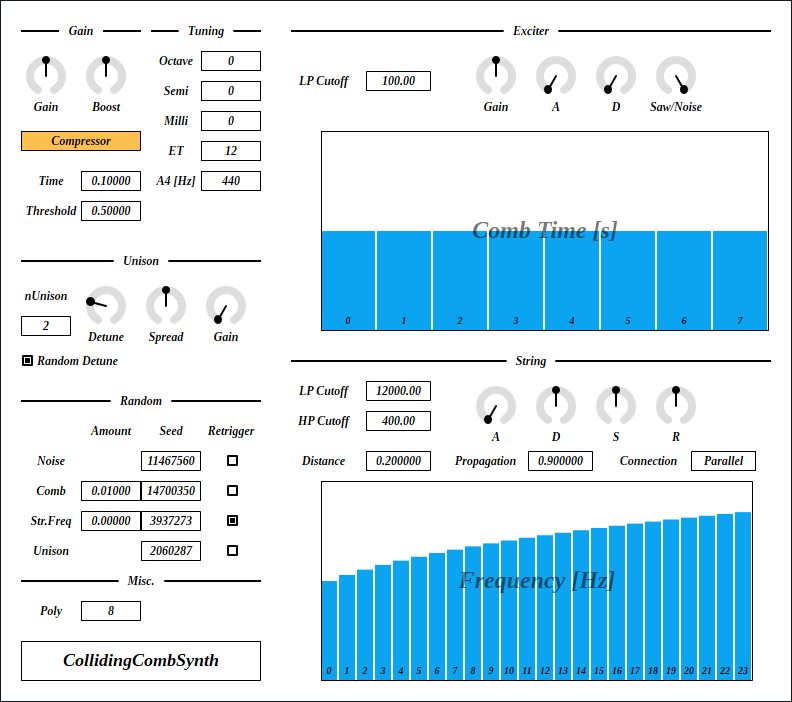
Update: 2025-08-30
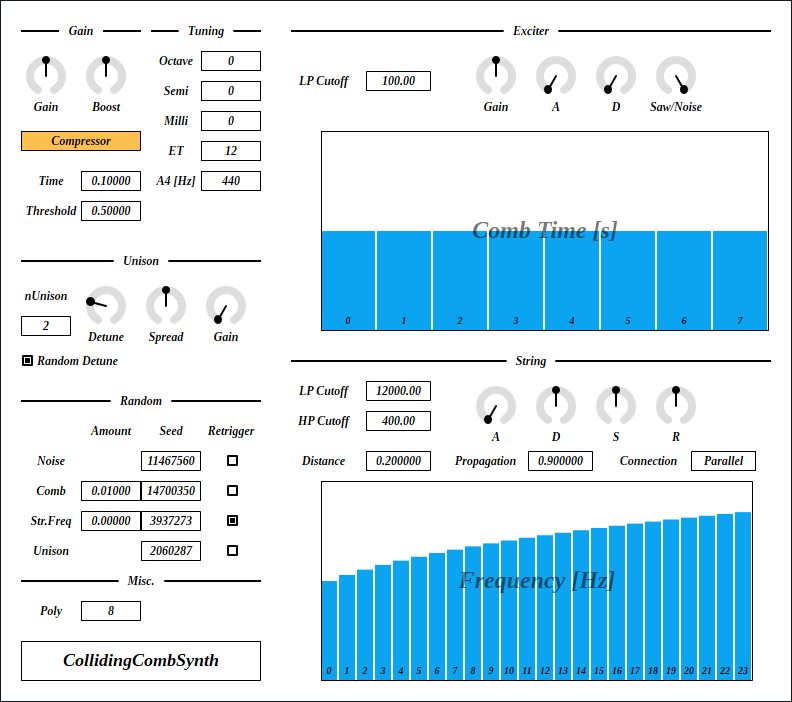
CollidingCombSynth is an experimental synthesizer which sounds like bowed string. Equipped with 24 Karplus-Strong string models which collide to each other. Tuning of pitch is possible, but difficult. So mostly suitable for sound effects.
full - VST 3 (github.com)
macOS - VST 3 (github.com)
full package contains following builds.
Linux build is built on Ubuntu 24.04. If you are using distribution other than Ubuntu 24.04, plugin will not likely to run. In this case, please take a look at build instruction.
macOS package is recommended for macOS user. I can’t
purchase Apple Developer Program, therefore installation requires a
workaround to bypass Gatekeeper. Details of workaround are written in
Installation -> macOS Specific
section.
Feel free to contact me on GitHub
repository or ryukau@gmail.com.
You can fund the development through paypal.me/ryukau.
Move *.vst3 directory to:
/Program Files/Common Files/VST3/ for Windows.$HOME/.vst3/ for Linux./Users/$USERNAME/Library/Audio/Plug-ins/VST3/ for
macOS.DAW may provides additional VST3 directory. For more information, please refer to the manual of the DAW.
Notice: Some plugins don’t have presets provided by Uhhyou Plugins.
Presets are included in the plugin package linked at the top of this page. To install presets, follow the steps below.
presets directory placed in extracted
package.Uhhyou directory into an OS specific preset
directory (see below).Below is a list of preset directories for each OS.
/Users/$USERNAME/Documents/VST3 Presets$HOME/.vst3/presets/Users/$USERNAME/Library/Audio/PresetsPreset directory name must be the same as the plugin. If preset directory does not exist, create it.
If DAW doesn’t recognize the plugin, try installing C++
redistributable (vc_redist.x64.exe). Installer can be
found in the link below.
On Ubuntu 24.04, those packages are required.
sudo apt install libxcb-cursor0 libxkbcommon-x11-0If DAW doesn’t recognize the plugin, take a look at
Package Requirements section of the link below and make
sure all the VST3 related package is installed.
REAPER on Linux may not recognize the plugin. A workaround is to
delete a file ~/.config/REAPER/reaper-vstplugins64.ini
and restart REAPER.
Important: full package is not
confirmed working. When using full, try removing
following files.
Contents/Resources/DocumentationContents/x86_64-linuxContents/x86_64-winmacOS package doesn’t contain above files. Also, all
packages are in “ad-hoc signing” state set by codesign
command.
When trying to run plugin first time, following message may appear on macOS.
<PluginName>.vst3 is damaged and can't be opened. You should move it to the Trash.In this case, open terminal and try running one or both of
following command to unzipped .vst3 directory. Replace
/path/to/PluginName.vst3 according to your install
location.
xattr -rd com.apple.quarantine /path/to/PluginName.vst3
xattr -rc /path/to/PluginName.vst3Plugin may be considered as unsigned/un-notarized application. In this case, open System Preferences, go to Security & Privacy → General, then click the Open Anyway button. The offcial Apple help page linked below has screenshots for the procedure. See “If you want to open an app that hasn’t been notarized or is from an unidentified developer” section.
If the plugin is still not working, try changing install location
to /Library/Audio/Plug-ins/VST3/ or
/Users/$USERNAME/Library/Audio/Plug-ins/VST3/ whichever
still haven’t tried.
If all the above methods do not work, try following the steps below.
sudo spctl --master-disable.Beware that steps above degrades security of your system. To revert the settings, follow the steps below.
sudo spctl --master-enable.codesignNote This section may not relevant to
macOS packages. However it’s not verified. (GitHub
issue)
To use full package, following command might be
used.
sudo codesign --force --deep -s - /path/to/PluginName.vst3codesign might not be available without installing Xcode.
At first time, create color config file to:
/Users/USERNAME/AppData/Roaming/UhhyouPlugins/style/style.json
on Windows.$XDG_CONFIG_HOME/UhhyouPlugins/style/style.json on
Linux.
$XDG_CONFIG_HOME is empty, make
$HOME/.config/UhhyouPlugins/style/style.json./Users/$USERNAME/Library/Preferences/UhhyouPlugins/style/style.json
on macOS.style.json will be loaded for each time a plugin
window opens.
Several color themes are available on the link below. To use, copy
the text to style.json.
Below is an example of style.json.
{
"guiScale" : 1 ,
"fontFamily" : "Tinos" ,
"fontBold" : true ,
"fontItalic" : true ,
"foreground" : "#000000" ,
"foregroundButtonOn": "#000000" ,
"foregroundInactive": "#8a8a8a" ,
"background" : "#ffffff" ,
"boxBackground" : "#ffffff" ,
"border" : "#000000" ,
"borderCheckbox" : "#000000" ,
"borderLabel" : "#000000" ,
"unfocused" : "#dddddd" ,
"highlightMain" : "#0ba4f1" ,
"highlightAccent" : "#13c136" ,
"highlightButton" : "#fcc04f" ,
"highlightWarning" : "#fc8080" ,
"overlay" : "#00000088",
"overlayHighlight" : "#00ff0033"
}guiScale: GUI scaling. For example, 0.75
is 75%, and 2.0 is 200%.The minimum of guiScale is 0.01. The
maximum is practically non-existent (the max value of 64-bit
float).
Notice: If guiScale is too large, DAW
may place the “close” button on the plugin window out of screen,
making it unclickable.
Following is a list of font options.
fontFamily: Font family name.fontBold: Enable bold style when
true, disable when false.fontItalic: Enable italic style when
true, disable when false.System font can be used as fontFamily. To use
different fonts for different plugins, place *.ttf file
into custom font path:
*.vst3/Contents/Resources/Fonts.
Notice: If the combination of
fontFamily, fontBold,
fontItalic does not exist in custom font path, default
font of VSTGUI is used.
If fontFamily is set to empty string "",
then "Tinos"
is used as fallback. If the length is greater than 1 and the font
family name doesn’t exist, default font of VSTGUI is used.
Styles other than bold, italic or bold-italic are not supported by VSTGUI. For example, “Thin”, “Light”, “Medium”, and “Black” weights cannot be used.
Hex color codes are used.
First letter # is conventional. Plugins ignore the
first letter of color code, thus ?102938,
\n11335577 are valid.
Do not use characters outside of 0-9a-f for color
value.
Following is a list of color options. If an option is missing, default color will be used.
foreground: Text color.foregroundButtonOn: Text color of active toggle
button. Recommend to use the same value of foreground or
boxBackground.foregroundInactive: Text color of inactive
components. Currently, only used for TabView.background: Background color.boxBackground: Background color of inside of box
shaped components (Barbox, Button, Checkbox, OptionMenu, TextKnob,
VSlider).border: Border color of box shaped components.borderCheckbox: Border color of CheckBox.borderLabel: Line color of parameter section
label.unfocused: Color to fill unfocused components.
Currently, only used for knobs.highlightMain: Color to indicate focus is on a
component. Highlight colors are also used for value of slider
components (BarBox and VSlider).highlightAccent: Same as highlightMain.
Used for cosmetics.highlightButton: Color to indicate focus is on a
button.highlightWarning: Same as highlightMain,
but only used for parameters which requires extra caution.overlay: Overlay color. Used to overlay texts and
indicators.overlayHighlight: Overlay color to highlight current
focus.Right Click on the controls pops up a context menu provided by DAW.
Knob and slider provides following controls:
dB) parameters,
floor is applied after the value is converted to amplitude.Control with many blue vertical bars (BarBox) have some keyboard shortcuts. Shortcuts are enabled after left clicking BarBox and mouse cursor is on the inside of BarBox.
| Input | Control |
|---|---|
| Left Drag | Change Value |
| Shift + Left Drag | Change Value (Snapped) |
| Ctrl + Left Drag | Reset to Default |
| Ctrl + Shift + Left Drag | Change Value (Skip Between Frames) |
| Middle Drag | Draw Line |
| Shift + Middle Drag | Edit One Bar |
| Ctrl + Middle Drag | Reset to Default |
| Ctrl + Shift + Middle Drag | Toggle Lock |
| a | Alternate Sign |
| d | Reset Everything to Default |
| D | Toggle Min/Mid/Max |
| e | Emphasize Low |
| E | Emphasize High |
| f | Low-pass Filter |
| F | High-pass Filter |
| i | Invert Value (Preserve minimum) |
| I | Invert Value (Minimum to 0) |
| l | Toggle Lock under Mouse Cursor |
| L | Toggle Lock for All |
| n | Normalize (Preserve minimum) |
| N | Normalize (Minimum to 0) |
| p | Permute |
| r | Randomize |
| R | Sparse Randomize |
| s | Sort Descending Order |
| S | Sort Ascending Order |
| t | Subtle Randomize (Random walk) |
| T | Subtle Randomize (Converge to 0) |
| z | Undo |
| Z | Redo |
| , (Comma) | Rotate Back |
| . (Period) | Rotate Forward |
| 1 | Decrease |
| 2-4 | Decrease 2n-4n |
| 5-9 | Decimate by holding 2n-5n |
Snapping is not available for all BarBox. If you’d like to have snapping for certain BarBox, feel free to open issue to GitHub repository.
Edit One Bar with Shift + Right Drag holds a bar under the cursor when mouse right button is pressed. Then only changes that one bar while holding down mouse right button.
Toggle Lock with Ctrl + Shift + Right Drag behaves as line edit. When right mouse button (RMB) is pressed, it holds the opposite state of the bar below mouse cursor, then use the state for the rest of bars. For example, if RMB is pressed on a locked bar, dragging unlocks bars while holding down RMB.
Some BarBox has scroll bar to zoom in. Scroll bar has handles on left end and right end. To control zoom, use Left Drag on one of the handle. Scroll bar also has following controls:
Output amplitude varies a lot, even if Compressor is
turned on. Recommend to always insert limiter after
CollidingCombSynth.
If the image is small, use Ctrl + Mouse Wheel or “View Image” on right click menu to scale.
Diagram only shows overview. It’s not exact implementation.
Master gain. Value of Gain and value of
Boost will be multiplied.
masterGain = Gain * BoostTurn on/off the comporessors. Each voice has a compressor.
Attack/Release time of compressor.
Larger Time value may sound more natural, but
compression becomes leaky. In this case, try turning down the value of
Threshold.
Compressor starts compressing the signal when input amplitude
exceeds Threshold. Usually, Threshold is set
to less than 1.0.
Changes master pitch.
Semi stands for semitone.Milli is 1/1000 of semitone or 1/10 cent.Changes tuning.
ET stands for equal temperament. Note that when
ET is less than 12, some notes may become silent due to
frequency becomes too high or too low.
A4 [Hz] is frequency of note A4.
Number of voices used by unison.
To avoid interruption of release, increase the number of
Poly in Misc. section. Note that increasing
Poly consumes more resources.
Detune is the difference of pitch between voices used
in a unison.
When Random Detune is checked, amount of detune
changes for each note-on.
random = RandomDetune ? rand() : 1
detune = pitch * (1 + random * unisonIndex * Detune)Amount of stereo spread for a unison.
Amount of randomization of gain for voices used in a unison.
Random section has configurations for 4 random number generators (RNG).
Comb Time in
Exciter section.Frequency in
String section.Detune and Gain in
Unison section.Amount of randomization. Randomization is disabled when
Amount is set to 0.
Seed value. Different seed generates different sequence of pseudo random number.
When checked, the synth resets seed for each note-on.
Configuration of exciter. Excitation is some force to start physical model. For example, picking of guitar, impact of piano string and hammer, impact of stick and drumhead, are excitation.
The exciter of CollidingCombSynth consists of sawtooth/noise oscillator and serially connected 8 comb filters.
Cutoff frequency of lowpass filter which applies to oscillator output. Unit of display value is Hz.
オシレータの音量です。
A is the attack time of oscillator. D is
the decay time of oscillator.
Turning A knob to right makes sound softer.
Mixing ratio of sawtooth and gaussian noise in oscillator output. When set to leftmost, oscillator only outputs sawtooth. When set to rightmost, oscillator only outputs gaussian noise.
Delay time of comb filter. Unit of display value is seconds.
Configurations of Karplus-Strong strings.
Cutoff frequency of lowpass filter which is inserted in feedback path of string model. Unit of display value is Hz.
Cutoff frequency of highpass filter which applies to string output. Unit of display value is Hz.
Distance between strings. When an immediate amplitude of a string
exceeds Distance, exceeded amplitude will be propagated
to a neighbouring string.
The value of Propagation changes the loss of force
when strings are collided. The bounce will be weaken if
Propagation is smaller.
Connection type of strings.
Parallel: Connect strings in parallel. Input of
excitation starts from string 0, then incrementally going through the
rest of strings. Collided signal is accumulated to the excitation
signal incrementally.Serial: Connect strings in serial. Excitation is only
input to string 0. Then output of string 0 goes to input of string 1,
output of string 1 goes to input of string 2, and so on. Beware that
output signal may become louder than Parallel, so take
care when turn off Compressor.Envelope parameters which modulates LP Cutoff. This
envelope basically works as the gain envelope of
CollidingCombSynth.
A : Attack time which is the length from note-on to
reaching LP Cutoff value.D : Decay time which is the length from
LP Cutoff value to reaching
(LP Cutoff) * S.S : Sustain level which is the gain after decay.R : Release time which is the length from note-off to
the LP Cutoff reaching to 0.Fundamental frequency of string. The final frequency of a string is
calculated by multiplying note pitch by Frequency.
noteFrequency = A4Hz * pow(2, Octave + (Semi - 69) / ET + Milli / (ET * 1000))
stringFrequency = Frequency * noteFrequencystyle.json crashes
plugin.foregroundInactive.virtual to destructor of common components.
This may prevent some cause of crash or memory leak.style.json.bypass parameter behavior. This fixes playing
all the notes at the moment of unmute, even if host sends note to
plugin while muting. This bug was only happening on the hosts which
respect VST 3 bypass parameter.CollidingCombSynth is licensed under GPLv3. Complete licenses are linked below.
If the link above doesn’t work, please send email to
ryukau@gmail.com.
VST is a trademark of Steinberg Media Technologies GmbH, registered in Europe and other countries.